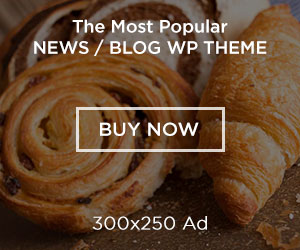Personalized phones are not only for storing our contacts and messages, but include memorable photos, documents, social accounts and communication records, etc. However, all these may be lost in a twinkle of an eye through accidents like phone crashes, deletions by the owner or phone theft, among others. Looking for a tool on how to backup Android phone data without the danger of losing the latter’s files, it is best to try Tenorshare UltData as it is easy to use for a first-time user. This guide explains backup and restore processes as a way of safeguarding your Android data effectively.
Why Backup and Restore Android Phones Regularly?
Data loss is always unanticipated at the wrong time. Updating some software on the device might lead to system failure while performing a factory reset will wipe out data. You can also mistakenly delete a file that has been saved on the drive. That is why it is important to backup and restore the Android either in cases when one decides to change the device, or just wish to protect the memories.
Backups are important to guarantee that no matter what happens, the photos, videos, contact list or any other files cannot be lost. Meaning, if you do not discover an original source? Tenorshare UltData remains a useful tool in this respect as long as it gives you the second chance to recover what is lost.
How to Backup Android Data?
To backup your Android data, Google backup feature is available in this device and it can backup your data in the cloud. However, you can as well back up individual files and directories directly by connecting the phone with the computer and then copying the files.
The following are the detailed description of the methods of backup:
1. Google Backup:

Enabling Google Backup:
Access the application’s menu, find the ‘Settings’ option, then go to the ‘Google’ tab and select ‘Backup’. Click on the button “Back up to Google Drive” and then enter your Google account credentials.
What’s backed up:
These are app data, call logs, contacts and Calendar, settings, SMS messages and many others.
Automatic backups:
Google Backup normally runs at night when your device’s battery is plugged in and connected to Wi-Fi.
Restoring data:
For instance, if you are using the new device then your information is synchronized as soon as you log on to your Google account.
2. Manual Backup:
Using a usb cable: This entails plugging the phone to a computer to enable it to be operated.
File copying: The user needs to identify the files he or she wants to back up and then transfer a copy of these files to the computer hard drive.
How to Restore the Data When You Forgot Backup on Android?
Tenorshare UltData for Android is an app that works as a recovery and restore tool for Android users. It is ideal in a situation when the data is missing and, thus, there was no backup in advance. As with other programs of this type, you do not require root privileges to use the program, and it can handle various data formats.
- WhatsApp messages and attachments
- Photos and videos
- Contacts, calls log and messages recovery function
- Documents & attachments
and more!!
When it comes to recovery, the software has an added advantage of filtering out deleted data sets, making the restoration process a breeze if you choose ultdata.com. It’s user-friendly to accommodate every person on board even if the latter does not have an enhanced technical know-how.
Step-by-Step Guide To Use UltData for Data Recovery
Needless to say, the software can also recover the contents of your phone, even if you haven’t backed up your phone before using Tenorshare UltData. Here’s how to use it:
1. Open the UltData app after downloading it from the Google Play Store as this app is available for Android phones.

2. Choose “Device Data Recovery” or choose below options like “Recover Social App Messages” or “WhatsApp Data” if you need to work with the online data to be recovered.

3. Click on “Allow Access” to give The app access to all your deleted data. The app will then start to detect your phone. You will be able to restore data from categories such as images, videos, documents, and even social media posts.

4. To select the data which you wish to recover you need to tick the check boxes on the side of each particular item or type.
5. Tap “Restore” and confirm. You will be able to see the selected data safely copied to your phone.
As for the ways of restoring the data with the help of UltData, they can be described as quite simple even for those people who do not have a great amount of knowledge about recovery apps. You wouldn’t need to root the device and the whole process will take not more than ten minutes.
Common Backup and Restore Issues (And How to Fix Them)
Sometimes the user has also enabled the backup but it fails because of the below reasons:
Backup Incomplete:
Check whether the device has enough in-built storage or, if not, external SD card space is available. Also, it can be ascertained that there are other applications running in the background which interferes with the process.
WhatsApp Backup Failed:
The WhatsApp that you are about to use should be logged in, as well as the version updated to the latest version. In the case of the restore not working, then it is advisable to reinstall WhatsApp once you have restored your chat data.
At this stage, the ultimate savior is the data recovery application like UltData.
Final Verdict: Why Tenorshare is the Finest Solution
Tenorshare UltData makes Android data restoration quite easy. The best part is that the user can recover all types of data including videos, images, files, and documents of all types and formats. It also has multiple other benefits like:
- Safe and secure
- No root required
- Recovers data even without prior backup
- Supports all major file types
- User-friendly for beginners
You are all set to organize all your data? It is highly recommended that you download Tenorshare UltData now from the Google Play Store and safeguard your Android device now.