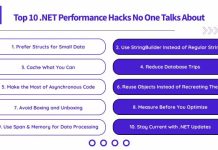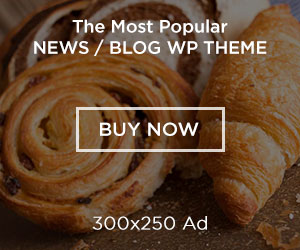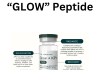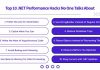From time to time, we all send random letters to our bosses and loved ones from corporate email as the result of mistakes. To avoid this, there is a function to recall letters or cancel sending. In this article, we will take a closer look at ways to recall an email in Outlook using all of its current versions as an example.
When an Email Cannot Be Canceled?
An email sent via Outlook can be recalled in any version of this application, but only if the person to whom you sent the message by mistake has not managed to open the email or marked it as read. First, if the recipient is not using the Outlook email client. This user may have moved to another mailing service and used the Outlook Converter to transfer one’s correspondence.

Now, let’s take a look at other situations in which you won’t be able to recall a letter, even if the addressee hasn’t seen it yet:
- The addressee has activated the offline mode in their account settings;
- The recipient has caching enabled – in this case, all incoming content is saved by default;
- The addressee has moved it from the Inbox folder;
- You are not working with Exchange;
- If you’re using Outlook Web App on a Mac, you don’t have the option to cancel an email — this feature has not been implemented for Apple products yet.
How to Recall an Email in Outlook?
If you accidentally sent the wrong letter to the addressee or it was not intended for this person, you can cancel sending. But you need to do it quickly before the addressee reads the letter. To cancel an email, go to Outlook – “Sent” folder. Find the message that you want to recall, double-click on it – a separate window will open in front of you. In the top menu, look for the “Actions” option and click to “Recall this message”.

Next, a window will open with a choice of your actions: delete unread copies or delete and replace them with new messages. You can also check the box here and get information about the result – whether the cancellation was successful or a problem was found during the check. Then click “OK” and wait for the result.
In the settings of the application, you can enable several functions, thanks to which you will receive messages about whether your letter has reached the addressee or not.
Editing a Sent Email in Any Version of Outlook
To edit the content of an already sent message, select “Delete unread copies and replace them with new messages”. After that, you will see a window with a message and the ability to edit it. As soon as you send a new letter, the previous letter will be deleted from the recipient’s mailbox. Use our instructions to recall and edit a randomly sent email.