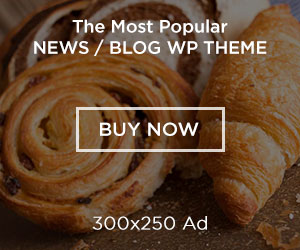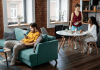For various reasons, many people extract audio files from DVDs. In general, the most common reasons are to make things more convenient, maintain the sound quality, and allow for more imaginative uses of the material. High-fidelity audio and video can be stored on DVDs with ease, but they are not the best option for contemporary, portable listening. High-quality music from concerts or movies can be easily listened to on computers, cellphones, or tablets without a physical disc by ripping the audio and converting it into digital files like MP3s or FLACs. Some newcomers may not know how to convert DVDs to audio files. Don’t worry! This article will provide you with 2 efficient ways to extract audio from DVDs for easy and high-quality audio enjoyment.
Preparation Before Extracting DVD Audio
Before you start the DVD audio extraction, you need to first make the following preparations to ensure a smooth ripping process.
Ensure you have an optical drive: Make sure your computer has a DVD optical drive to load DVD discs. If not, prepare an external optical drive in advance.
Prepare a DVD ripping software: A reliable DVD audio extractor is essential for safe and successful DVD audio extraction. The hot choices include VLC, AnyMP4 DVD Ripper, DVDFab DVD Ripper, etc.
Enough storage space: High-quality audio files can consume a lot of disk space, particularly lossless ones like WAV or FLAC. Verify that your hard disk has adequate free space for the retrieved files.
Clean the DVD and the optical drive: For proper detection, make sure your optical drive and DVD discs are clean. Discs must be cleaned since smudges and dust might cause the laser to skip or freeze. The best way to do this is to use a soft, microfibre cloth to wipe in straight lines from the center to the perimeter. Because a dirty laser lens might produce playback issues like ‘no disc’ warnings, the optical drive itself needs to be maintained. Using a specialist lens cleaning disc, which rotates gently to remove dust, is the safest approach to cleaning the drive’s lens.
Extract DVD Audio Losslessly Using AnyMP4 DVD Ripper
AnyMP4 DVD Ripper is one of the top-rated DVD audio extractors that can efficiently convert your DVD disc/folder/ISO images to Hi-Fi audio files. For DVD audio extraction, it provides a wide range of audio output profiles, which can meet your different ripping aims, like MP3, FLAC, AAC, AC3, etc. Moreover, it has customization features for you to adjust the encoder, channel, sample rate, and bitrate.
It also has settings that allow you to select one specific audio track you want to convert and convert it to a certain audio format. With the help of the latest CPU and GPU acceleration technology, its ripping speed is super fast, up to 50× faster than other DVD ripping software. It is available for both Windows and Mac computers, and follow the guide below to try it!
Step 1. Download and install AnyMP4 DVD Ripper from its official website. Then, double-click the software to open it. Insert a DVD disc into your computer’s optical drive.
Step 2. In the main interface, click Load DVD and choose Load DVD Disc in its drop-down options. When the DVD is loaded, a window will pop up for you to choose a ripping mode: Main Movie or Full Title List.
Step 3. Next, click Output Format to open the output profile list. There are four sections: Recently Used, Video, Audio, and Device.
Select the Audio section, and choose FLAC Lossless Quality as the output format.
Note: You can browse various formats to find the desired output format. Otherwise, you can enter the format into the search bar to quickly locate it.
Step 4. Lastly, click on the folder icon to set the download folder to save your ripped DVD audio. Click the Rip All button in the bottom right corner to start the ripping process.
Note: If you need, you can use the provided editing tools to adjust audio output, like audio volume, delay, and others.
Ok, the steps are easy and intuitive, right? With this step-by-step guide, you can extract your DVD audio files using AnyMP4 DVD Ripper with ease. It utilizes advanced DVD decryption ability, which enables you to get DVD audio without limitation.
Extract DVD Audio for Free Using VLC Media Player
VLC Media Player is a well-known media player tool that can play almost all types of media files. It can also serve as a DVD ripping tool that can extract DVD audio to various digital formats, including MP3, FLAC, and others.
Step 1. Download and install VLC Media Player on your computer. Insert a DVD disc into the computer. Launch the software, and choose Media in the top menu bar.
Step 2. Under the Media drop-down option, select the Convert/Save option to open the Open Media window. Then, choose the Disc section on the top menu.
Step 3. Click Browse to import the loaded DVD disc, and click Convert/Save at the bottom to proceed.
Note: There are some settings for you to set the starting position, audio track, and subtitle.
Step 4. In the last Convert window, click the wrench icon to enter the Profile edition window, select MP3 as the output format, and click Save to preserve your choice.
Then, click Browse to set a destination file, and select Start at the bottom to begin the ripping process.
Conclusion
Now, you have learned 2 easy ways to extract audio from DVDs with detailed steps. By following this guide, you can easily get high-quality DVD audio files for your enjoyment anywhere and anytime. AnyMP4 DVD Ripper is quite an excellent choice for its powerful DVD decryption ability to losslessly convert DVDs to audio, and it provides various audio output profiles. VLC, though, doesn’t have many advanced features, it is free for you to extract DVD audio files. Try them to get DVD audio easily.