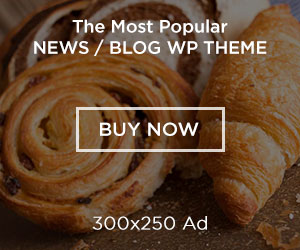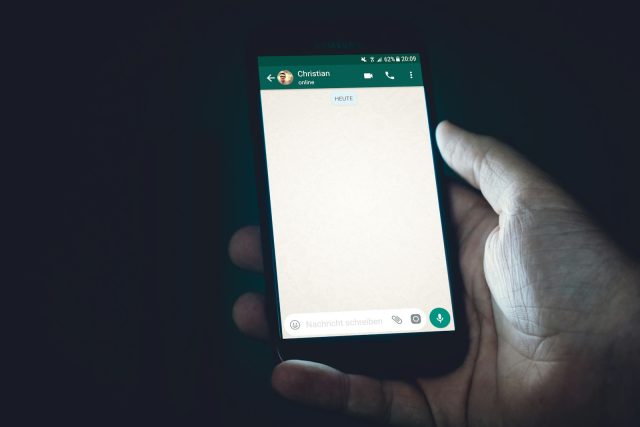
It starts with that heart-stopping moment—you open WhatsApp, scroll for a message you swear was there yesterday, and… nothing. The chat is gone. Maybe you deleted it without realizing, maybe your iPhone updated overnight, or maybe a reset wiped away months of conversations. Whatever the cause, the result is the same: memories, business notes, or even evidence of an important agreement disappear in the blink of an eye.
If you’re reading this, chances are you’ve tried poking around in settings, maybe even reinstalled the app, only to be met with disappointment. Don’t panic just yet. WhatsApp data isn’t always truly gone—it can often be retrieved with the right method. In this guide, I’ll walk you through multiple recovery options, from Apple’s built-in backups to more advanced professional tools. Think of this as your lifeline back to those lost conversations.
Why WhatsApp Chats Disappear on iPhone
Before jumping into solutions, it helps to understand why messages vanish in the first place. Sometimes it’s as simple as an accidental swipe, but often the problem runs deeper. An iOS update can glitch during installation, corrupting app data. A factory reset, even when done with good intentions, clears more than just junk files. And then there’s the classic culprit—WhatsApp itself occasionally crashing or misbehaving.
Knowing the “why” gives context to the “how.” If your chats disappeared after a reset or update, you’ll likely lean on backups. If you never enabled backups, that’s where more advanced recovery steps step in.
Method 1 – Recover WhatsApp Chats from iCloud Backup
Apple designed iCloud for moments like these. If you’ve enabled iCloud backup for WhatsApp, your messages may be resting safely in the cloud, waiting to be restored.
Here’s how it typically works: delete WhatsApp, reinstall it, and during setup, log in with the same number. The app will then prompt you to restore from iCloud, assuming a backup exists.
Sounds straightforward, right? Well, there are catches. Restoring from iCloud requires enough space on your device and a stable Wi-Fi connection. Even more important: the restore will overwrite your current WhatsApp data. If you’ve sent or received new messages since the backup, they’ll vanish in the process.
Still, for many, this is the quickest way to rewind time and bring conversations back.
Method 2 – Retrieve WhatsApp Messages via iTunes or Finder Backup
Not everyone relies on iCloud. Maybe you prefer tethering your iPhone to a MacBook or PC, letting Finder (or iTunes, on older systems) handle backups. In that case, your lost WhatsApp chats might still be tucked away in one of those backups.
The recovery flow looks like this:
- Connect your iPhone to the computer where the backup lives.
- Open Finder or iTunes.
- Select your device and choose “Restore Backup.”
- Pick the version you believe contains your missing messages.
The upside is clear: if you backed up your entire phone, WhatsApp data is likely included. But here’s the tradeoff—restoring from iTunes or Finder replaces all current iPhone data with what was in that backup. It’s a bit like stepping into a time machine but at the cost of erasing everything that happened after the snapshot was taken.
For those who just need that one precious conversation, it can feel excessive. That’s why many users eventually turn to specialized tools.
Method 3 – Use Professional iPhone Recovery Tools
Now, what if you never enabled backups? Or what if you can’t risk wiping everything on your device just to recover a few messages? This is where professional tools make a world of difference.
A good WhatsApp message recovery software doesn’t just restore from backups—it digs into your iPhone storage and even your iCloud account to pull out data you thought was gone for good.
Unlike iTunes or iCloud restores, these tools don’t force you into an “all-or-nothing” situation. You can actually preview which chats to bring back. Imagine that—you see your conversations on screen before hitting recover, so you’re not rolling the dice with your entire device.
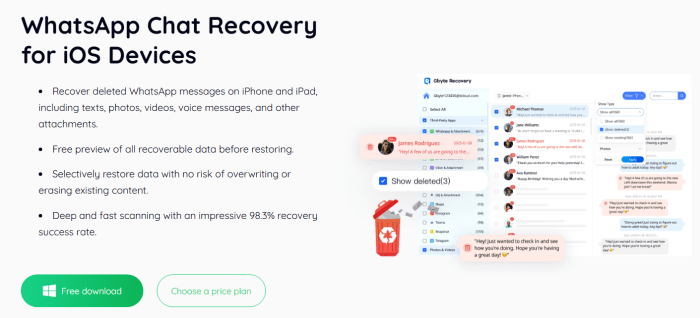
Why Gbyte Recovery Stands Out
Among the many apps out there, Gbyte Recovery consistently proves itself a lifeline. I’ve seen it rescue messages for friends who thought their WhatsApp history was gone forever. What makes it different?
- Adapted to the newest iOS and devices – No need to worry whether your shiny new iPhone 15 or the latest iOS update will cause compatibility headaches.
- Cableless iCloud recovery – This is the big one. Instead of tethering your phone to a computer and risking data overwrite, Gbyte scans your iCloud remotely. Think of it as unlocking a secret vault without even touching your phone.
- Selective restore – Choose only the chats or attachments you need, leaving the rest of your data untouched.
- Simple pricing – A monthly license at $49.99 works if you’re in emergency mode. But if WhatsApp is part of your daily work or family communication, the annual plan saves money and keeps the tool handy year-round.
Step-by-Step: Recover WhatsApp Chats with Gbyte Recovery
You don’t need to be a tech expert—restoring lost WhatsApp chats with Gbyte Recovery is surprisingly simple. Just follow these quick steps:
Step 1. Install the software
Download Gbyte Recovery on your computer (Mac or Windows) and launch it.
Step 2. Select WhatsApp as the data type
From the main menu, choose “Recover WhatsApp Data.”
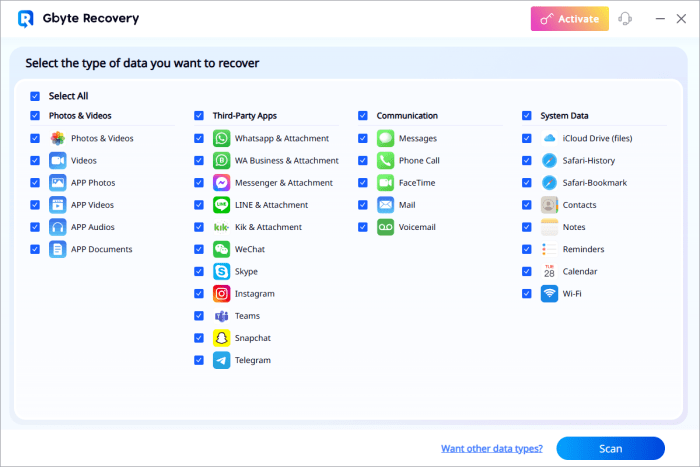
Step 3. Log in to iCloud
Use your Apple ID to securely sign in. This lets the tool access your cloud backups without cables.
Step 4. Scan your account
The software scans your iCloud data and finds deleted or hidden WhatsApp chats.
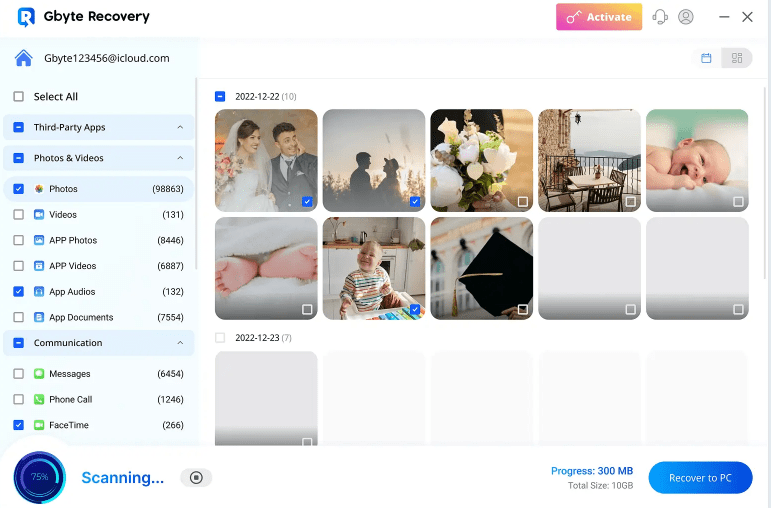
Step 5. Preview and recover
Check the conversations, media, or call logs you want, then hit Recover. You can save them on your computer or restore them back to your iPhone.
Why do I consider Gbyte one of the best WhatsApp recovery software out there? It’s the balance of flexibility and reliability. While many competitors still tether users to outdated processes, Gbyte makes recovery fast, intuitive, and accessible even if you’re not particularly tech-savvy.
Tips to Prevent Future WhatsApp Data Loss
Once you’ve gone through the stress of losing chats, prevention suddenly feels priceless. The easiest safeguard is enabling automatic iCloud backup for WhatsApp. It takes minutes to set up, and once done, you’ll rarely need to think about it again.
Another smart habit is exporting important conversations regularly—especially business-related ones. It’s as simple as opening a chat, tapping “Export,” and sending a copy to your email or a safe storage app.
Other quick tips to keep in mind:
- Check your iCloud storage space; full storage means no new backups.
- Make occasional local backups via iTunes or Finder for an extra layer of safety.
- Consider dedicated recovery tools if WhatsApp is central to your work or personal life.
Conclusion
Losing WhatsApp chats on your iPhone can feel devastating, but it’s rarely a dead end. Between iCloud backups, iTunes/Finder restores, and professional recovery tools like Gbyte, there’s usually a way back.
The real challenge is choosing the right path for your situation. If you’ve got backups, restoring them might be enough. If not, professional tools step in as your safety net. And once you’ve solved today’s crisis, building a stronger backup habit ensures you won’t have to relive that sinking feeling again.