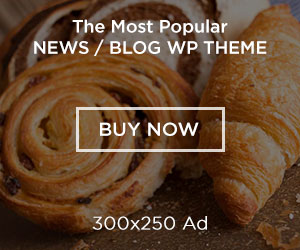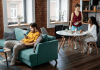It’s aggravating to find yourself locked out of your phone, a situation even the best of us can encounter. Whether you’ve simply forgotten your password, pattern, or PIN, or you’ve made too many incorrect attempts, losing access to your Huawei phone can be a major headache. The good news is that you don’t have to panic. This guide outlines various methods to unlock your Huawei phone, including traditional approaches and a powerful tool called DroidKit, to help you restore access to your device.
Common Ways to Unlock a Huawei Phone
Before you turn to third-party tools, you can try some of the standard methods to unlock Huawei phone PIN pattern password. Keep in mind that many of these solutions will, unfortunately, result in data loss, so it’s a good idea to consider them a last resort if you don’t have a backup.
1. Google’s Find My Device
This is a great option if you have an active internet connection and your phone is linked to a Google account. Simply log into the Find My Device website from another device, select your Huawei phone, and then choose the Erase Device option. While this will wipe all your data, it will also remove the screen lock, allowing you to set up the phone again as new.
2. Huawei’s Find My Phone (Cloud) Service
If you have a Huawei ID and have enabled the Find My Phone feature, you can use the Huawei Cloud service. Log in to cloud.huawei.com on a computer or another device, find your phone on the list, and use the Erase Data function. This works similarly to Google’s service, wiping the device clean while removing the lock.
3. Factory Reset via Recovery Mode
When all else fails and you don’t mind losing your data, a factory reset is an effective solution. To do this, power off your phone completely. Then, press and hold the Power button and Volume Up button simultaneously until the recovery menu appears. Use the volume buttons to navigate to and select Wipe data/factory reset, then confirm your choice. This will reset your phone to its original state, removing the screen lock in the process.
4. Old Android OS Feature
For some older Huawei devices running Android 5.0 or earlier, you may have the option to unlock your phone using your Google account credentials. After a certain number of failed unlock attempts, a message may appear asking you to sign in with the Google account associated with the device.
Why Traditional Methods Might Not Work
While the methods above can be effective, they often come with significant drawbacks. Most importantly, they will completely erase all personal data from your phone, which can be devastating if you don’t have a recent backup. Additionally, many of these solutions require that your phone has an active internet connection or is linked to a specific account, which isn’t always the case. Some of these features, like the Google account login on older Android versions, are no longer supported on newer Huawei devices. This has led many users to seek out an easier, more reliable, and data-safe method for unlocking their devices.
Unlock Your Huawei Phone with DroidKit
For a professional and user-friendly solution, consider using DroidKit, a comprehensive Android toolkit developed by iMobie. It’s designed to simplify complex tasks, including removing various screen locks from thousands of Android devices.
What Is DroidKit?
DroidKit is an all-in-one software solution for managing your Android device. Its capabilities go far beyond just screen unlocking—it can also help with data recovery, system repair, and bypassing the Factory Reset Protection (FRP) lock. This versatile toolkit is compatible with over 20,000 Android phones and tablets, including a wide range of Huawei models, making it a reliable choice for your unlocking needs.
Key Benefits for Huawei Users
DroidKit makes the unlocking process easy and accessible, even if you’re not tech-savvy. It can easily remove PINs, patterns, passwords, and fingerprint locks with just a few clicks. Unlike a manual factory reset, the process is streamlined and saves time. It also supports the latest versions of the Android OS, ensuring it works on a wide variety of newer Huawei devices.
Step-by-Step: How to Unlock Huawei with DroidKit
- Download and Install: First, download and install DroidKit on your Windows or Mac computer.
- Attach Your Phone: Use a USB cable to connect your locked Huawei phone to the computer.
- Launch the Module: Open DroidKit and select the Screen Unlocker module.
- Follow On-Screen Instructions: DroidKit will automatically detect your device. Follow the simple on-screen instructions to download the necessary configuration file.
- Remove the Lock: Once the file is ready, DroidKit will begin the unlocking process. Wait a few moments as the software removes the screen lock.
After the process is complete, your Huawei phone will reboot, and you will be able to access it without a password. While DroidKit is highly effective, it’s important to note that some older Huawei models may still require a factory reset during the unlocking process, which will erase your data.
Conclusion
When faced with a locked Huawei phone, you have several options at your disposal, from using Google’s Find My Device or Huawei Cloud services to performing a factory reset. However, each of these methods often comes with the significant drawback of data loss or requires specific account access. For a more flexible and efficient solution, DroidKit provides a straightforward method to remove your phone’s screen lock, eliminating the need for manual factory resets. If you’ve tried the common methods and they haven’t worked, DroidKit may be the reliable, user-friendly alternative you’re looking for.