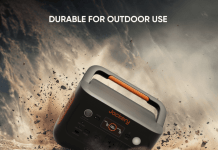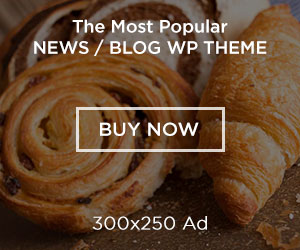The infill setting is crucial when using 3D printing. You have the option to build components entirely solid, entirely hollow, or a mix of the two, depending on your needs! Partially filling in a model is the most typical use of infill patterns. In addition to supporting the print’s upper layers, this helps reinforce the component. The ability to make unique infill patterns for each layer is a cool feature of the Prusa Slicer programme. This post will introduce you to the idea of infill in 3D printing, go over the various infill patterns, and show you how to use Prusa Slicer to apply those patterns to various levels.
What is Infill in 3D Printing?
The infill material is a crucial part of 3D printing since it defines the print’s internal structure and strength. The term describes the pattern of materials that fills the empty space inside a three-dimensional object, between the outer shell and the walls. To keep the print from crumbling or being too delicate, the infill gives it stability.
From sparse, honeycomb-like patterns to solid, dense structures, the infill pattern can take many forms. The print’s unique specifications should be considered while deciding on an infill pattern. Using a low-density infill pattern would be one option to consider when you require an object that is lightweight. Still, a 100% solid infill could be the way to go if durability is paramount.
Apart from structural factors, infill also affects print time and resource consumption. It usually takes more time and material to finish prints with greater infill percentages. When setting the infill %, it is essential to strike a balance between too much (which can lead to wasted material and unnecessary printing time) and too little (which can weaken and distort the print).
A variety of infill patterns, including honeycomb, grid, triangles, and more, are available in most 3D printing software, Prusa Slicer included. Various infill designs offer varying degrees of durability, adaptability, and resource conservation.
If you’re new to 3D printing, learning the notion of infill will help you choose the right infill pattern for your prints. Learning how to adjust the infill settings for individual print layers requires delving into the many choices offered by Prusa Slicer.
Infill Patterns Types and Their Properties
1. Rectilinear

One of the most fundamental fill patterns is the rectangular one. By printing one layer in one direction and then rotating it by 90°, etc., it generates a rectilinear grid. In this manner, unlike grid, it preserves filament and does not build up material at crossings. One of the quickest infills to print is this one.
To print with 100% infill, you must choose this infill type. By default, PrusaSlicer will switch to rectilinear infill if you adjust the infill percentage to 100% density while using another type of infill in your profile.
2. Aligned Rectilinear

To create this infill, we replicated the external support structures by drawing parallel lines inside the model. This infill type is quite similar to the last one; it also saves time and has average material consumption without the accumulation of material at crossings. Nevertheless, there may be complications with bridging in the upper layers if the infill lines’ directions are identical to those of the infill lines in the initial top solid layer; specifically, if they are exactly parallel.
3. Grid
When it comes to infill methods, this is among the quickest and easiest. Printing in both directions (with a 90-degree rotation) in each layer distinguishes it from rectilinear. In this manner, material gathers at the intersections of the routes. While the rectilinear infill has superior layer adhesion and is more solid overall, the grid infill can make a bothersome noise or possibly cause the print to fail if the nozzle goes over the crossings where material collects.
The routes intersect and the material gathers in these areas because of the printing process of the infill. The nozzle may make a distinctive sound as it strikes these areas. This could potentially cause the print job to fail.
4. Cubic

Here we have an infill pattern where pathways intersect inside a single layer. The result is cubes with one corner pointing downward. This creates a plethora of air pockets, which can insulate against heat or even make the object float (when made with a waterproof filament like PETG). As with earlier infills, this one does not change print time or filament usage.
5. Adaptive cubic infill
The underlying concept of both cubic and adaptive cubic infill is identical. Corners facing down, lines crossing themselves in a single layer, make up the cubes. This infill, in contrast to plain cubic infill, automatically becomes denser or thinner as one moves away from the adjacent wall, creating huge gaps in the centre. Large prints with a lot of internal volume benefit greatly from this. Infill density will be highest at the top, bottom, and all edges of the print, and lowest at the volume’s centre. This leads to reduced filament consumption and a quicker print time without sacrificing support for top layers or mechanical qualities. Compared to the rectilinear infill, the material consumption is about a quarter lower.
Refining the octree cells that include any object triangle is how the Adaptive Cubic infill works. Every infill line gets an anchor. This not only stabilises the extrusion flow at the beginning of an infill line, but it also makes the infill stronger.
6. Support cubic infill
With the exception of the Z-axis, the infill density rises automatically as one moves away from the closest top layer. It doesn’t enhance the model’s mechanical properties and mainly serves to sustain top layers by preserving material to the maximum extent possible. Compared to the other supported infills, this one has the smallest material consumption and print time.
7. Gyroid infill

We highly recommend the Gyroid as an excellent filler material. Among 3D structures, it offers exceptional support in all directions. On top of that, it looks fantastic, prints quickly, uses less material, and doesn’t cross itself at the first layer. This infill is uniquely shaped, so it can be filled with resin or any other liquid. Because it is three-dimensional, its strength is uniform in all directions. It doesn’t cross over in the same layer and prints fast. The ability to fill it with resin or any other liquid makes it appear quite nice.
8. Honeycomb

Using this infill, you may print a hexagonal grid. Mechanical resistance and ideal routes devoid of crossings are its primary advantages. Two major drawbacks are the longer print times (up to twice as long as the previously mentioned alternatives) and the increased material consumption (around 25% more than other infills).
9. 3D honeycomb
3D honeycomb printing uses progressively thicker and thinner squares and octagons to build columns. Again, this infill doesn’t have any crossing lines in a single layer; however, it does leave little spaces between layers as a result of how it lays down the routes. When compared to the standard honeycomb pattern, this one uses somewhat more material and takes significantly longer to print.
10. Triangular shapes
Printed in three different directions to create a triangular structure, this infill is functionally similar to grid infill in that the paths overlap in a single layer. Both the amount of time and material needed are about the same as on the grid.
11. Stars

The Stars infill uses triangles as a basis, but by shifting the pathways, it creates stars with six points. Once again, lines that cross within a single layer form this infill. It takes about the same amount of time and materials as the last fill.
12. Line
One of the infills that does not have any crossing routes in a single layer is the Line. Although its routes are not parallel to each other, they resemble the rectilinear infill. Their actual orientation is at an extreme angle. The printing time and material consumption of this infill are comparable to those of rectilinear, which should come as no surprise.
13. Concentric
By following the lines of the model’s perimeter, the concentric infill reduces their size as they approach the centre. What this means is that the concentric infill will produce circles inside of cylinders when you print them. This works well with models that are flexible or have see-through components, such as RC tyres. Printing takes time, which is the biggest drawback. Compared to other infill designs, this one does not use more material.
Best 3D Printing Software
There are many 3D printing tools available, but we recommend using SelfCAD. SelfCAD comes with 3D modeling features as well as 3D printing tools like magic fix that allows you to fix any nonmanifold meshes in your designs. There is also an in-built online slicer that you can use to slice your files and generate the G-code to send to your 3D printer.
In addition to the ability to create 3D models from scratch, you can also import STL files and modify them in the software. The program is also affordable and there are many resources for learning available