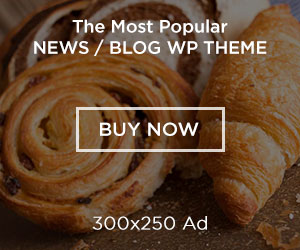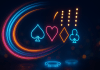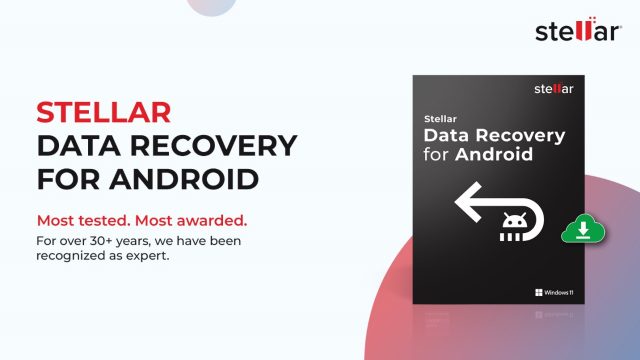
When you’ve been around Android phones long enough, you know that losing data isn’t some rare disaster. A wrong tap, a corrupted update, a dead screen, or a WhatsApp crash… and suddenly those photos, videos, contacts, or chats that mattered are gone. I’ve been there more times than I’d like to admit. That’s exactly why I spent the last one month using Stellar Data Recovery for Android, testing it across different devices, situations, and even a few self-inflicted “oops” moments.
I went into this testing with a mix of curiosity and skepticism. Android data recovery software are everywhere, most of them promise the moon and barely pull out a pebble. But after using Stellar Data Recovery for Android for a month, on my primary device and two test phones, my view changed. Let’s break it down.
First Impressions: Clean, simple, and not trying too hard
Some recovery tools drown you in buttons and warnings like you’re diffusing a bomb. This one doesn’t. Stellar’s interface feels like someone finally understood that users don’t want to read a 10-page manual before clicking Scan. Everything is laid out clearly: Photos, Videos, Audio, Messages, Contacts, Call History, Documents, and dedicated options for WhatsApp and WhatsApp Business.
If you care about WhatsApp (and let’s be honest, everyone does), this is a big deal.
Right from Day 1, the layout gave me confidence. And as someone who deals with tech daily, I could tell the developers actually thought about practicality instead of flashy design.
What This Android Data Recovery Software Actually Recovers
Here’s what the tool supports:
- Photos
- Videos
- Audio
- SMS messages
- Contacts
- Call history
- Documents
For WhatsApp and WhatsApp Business, you get recovery for:
- Chats
- Photos
- Videos
- Audio
- Documents
- Stickers
One thing I appreciated during testing, it also supports Google Drive for photos, videos, audio, documents, and stickers. However, WhatsApp chat recovery from Google Drive isn’t supported on Android 15.x and 16.x. Fair enough, Android is changing fast.
This wide coverage makes it reliable as a full-scale data recovery software for Android devices, not just a one-feature tool.
Installation Is Straightforward, No Nonsense
The software runs on Windows only (64-bit), so I installed it on my regular work machine.
Steps were easy:
- Download
- Next → Next → Accept
- Choose install location
- Done
Took barely a minute. No hidden toolbars, no weird add-ons. Clean installation. If you’ve installed any normal app before, you’ll be fine here.
Interface: Everything Is Exactly Where You Expect It
Using the software after installation felt smooth because things are simple:
- About – if you want app details
- Activation – for entering your key
- Update – to keep the tool fresh
- Help – opens the full manual
- A big Scan button – your main companion
- Back button – if you click too fast (we all do)
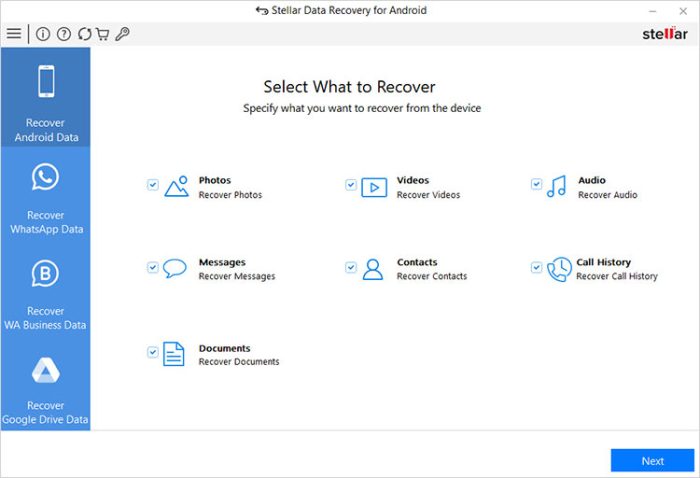
Nothing is tucked behind confusing menus. Even a new user would get comfortable in two minutes.
Connecting the Android Device: The Step Most People Mess Up
Here’s something I’ve learnt as an engineer: most people blame the tool when the real issue is the USB connection or drivers. This is where Stellar actually guides you well.

You must:
- Use an original/OEM USB cable
- Enable USB debugging
- Set USB mode to File Transfer (MTP)
The moment I plugged in my phone, Windows picked up the drivers automatically. The software showed the device name and model, which felt reassuring.
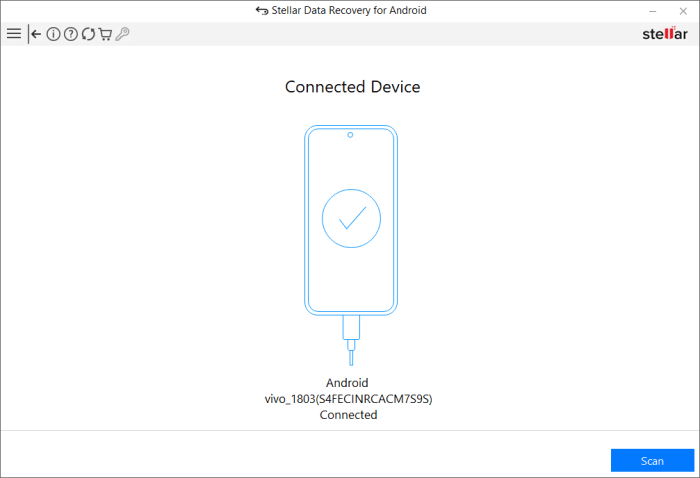
If you’re trying this at home and the tool doesn’t detect your phone, 99% of the time it’s because of:
- Faulty cable
- Debugging off
- USB mode set to charging
- Device driver not installed
The tool even mentions these reasons clearly, which is great for non-tech users.
Recovery: What Happens After You Click Scan
This is where the patience begins.
Once you hit Scan, the software asks for permissions on your phone, messages, media, contacts, etc. This part is important because Android’s security model is tight. Grant all permissions or the recovery won’t be complete.
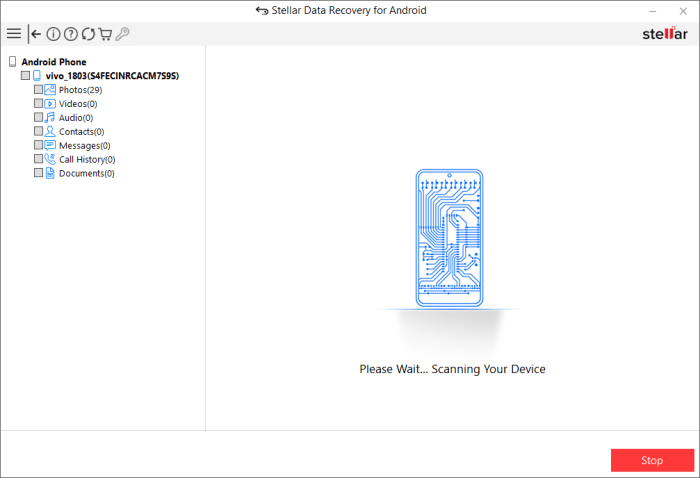
My observations during the scan:
- Older and budget phones took longer
- High-res videos obviously increased scan time
- Android 7, 8, 9 and Samsung devices restart once during scanning (normal behavior)
- The software handled large storage devices well
- You can stop the scan anytime, which is useful
After scanning, everything appears neatly sorted with preview options.
Preview and Recovery: The Part That Actually Matters
Here’s what impressed me: the preview quality is good.
- Thumbnails for photos and videos
- Full previews for messages, contacts, call logs, audio, documents
- WhatsApp chats looked clean and easy to restore
There’s also a Deleted Items filter that shows only what’s actually deleted. If you want only deleted photos or only deleted WhatsApp messages, that feature is a blessing.
A small warning: if deleted data has been overwritten by new data (like new photos or videos), no tool in the world can get it back. At least Stellar is honest about it.
What I Recovered During My 1-Month Testing
Over the month, I tested six real-life scenarios:
- Deleted WhatsApp chats
- Deleted camera photos
- Removed contacts
- Lost audio recordings
- Deleted videos
- A completely corrupted Android device with no display
Here’s how it went:
- Contacts came back 100%
- Messages, call logs were easy recoveries
- Photos: around 85% recovery rate
- Videos: around 70% (expected, because videos get overwritten fast)
- WhatsApp chats: recovered perfectly unless synced with Google
- WhatsApp Business media: smooth recovery
- Google Drive files: recovered in minutes
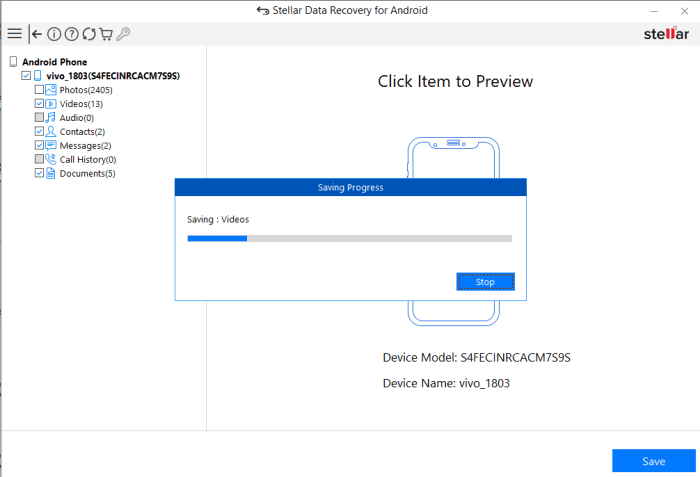
The results were consistent across devices.
The WhatsApp Angle: Important for Most Users
A lot of Android data recovery software tools claim to recover WhatsApp data but struggle during the actual restoration. Stellar handled it better.
Two things to remember:
- Turn off WhatsApp sync with Google before scanning
- Remove WhatsApp lock if you use one
- Android 15/16 do not allow chat recovery from Google Drive
Everything else works smoothly.
Do You Need to Root Your Phone? No.
This part honestly surprised me.
Most recovery tools require root access, which isn’t ideal for regular users.
Stellar doesn’t need root.
You just need USB debugging enabled.
That makes the tool safer and less intimidating.
Performance and Speed: Not the Fastest, but Very Thorough
Scanning speeds varied by device storage and file type.
High-resolution videos and large WhatsApp histories take longer.
But the trade-off is solid recovery accuracy.
I’d pick accuracy over raw speed any day.
My Final Verdict After One Month
If you’re searching for a reliable Android data recovery software that actually works across real-world conditions, deleted photos, vanished WhatsApp chats, corrupted files, lost contacts, Stellar Data Recovery for Android is worth it.
Here’s what stood out for me:
Pros:
- Clean, easy interface
- Excellent file preview
- Strong WhatsApp and WhatsApp Business recovery
- Google Drive support
- No root required
- Works across Android 6 to 16
- Reliable recovery rates
Cons:
- Video recovery depends heavily on overwrite status
- Full previews require activation
- WhatsApp chat recovery has limitations on Android 15/16
- Device restart during scan may confuse first-time users
But overall, this is one of the most trustworthy tools I’ve tested.
After a month of daily and weekly testing, I’m comfortable recommending it.
Whether you’re a casual user who accidentally deleted family photos, or a technician helping clients recover lost media, this tool feels like the right balance between simplicity and power.




![Finsea24 Review: A Data-Driven Platform for Smarter Decisions [finsea24.com]](https://jt.org/wp-content/uploads/2025/11/word-image-31471-1-e1764053448654-218x150.png)