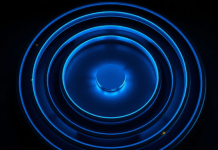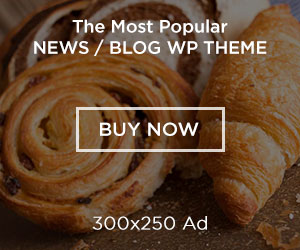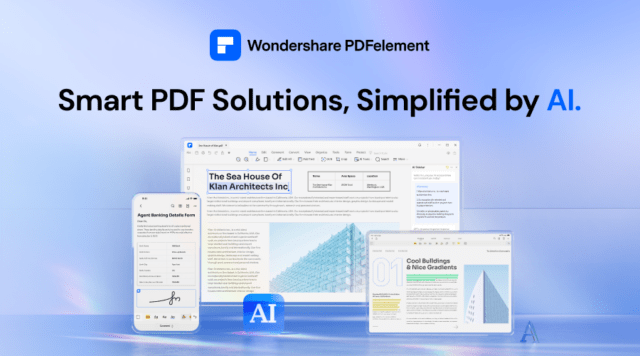
In today’s fast-paced digital world, signing documents electronically has become crucial. Whether you’re closing deals, approving projects, or validating agreements, knowing how to electronically sign a PDF can save you time and resources. Wondershare PDFelement stands out as a comprehensive solution among the various tools available. This guide will take you through the process of how to sign a PDF using Wondershare PDFelement.
Understanding Electronic Signatures
Before diving into the how-to, it’s essential to understand what an electronic signature is. An electronic signature, often called an e-signature, is a legal way to get consent or approval on digital documents or forms. It is equivalent to a handwritten signature but offers more security as it can be used to verify the signer’s identity.
Why Choose Wondershare PDFelement?
Wondershare PDFelement is a robust PDF editor that lets you sign PDFs and comes packed with other features to edit, convert, and manage documents effortlessly. With its intuitive user interface, it’s suitable for professionals, students, and anyone in between who needs to work with PDFs on a regular basis.
Step-by-Step: How to Electronically Sign a PDF with PDFelement

1. Install Wondershare PDFelement
Begin by downloading and installing Wondershare PDFelement on your device. It is available for Windows, Mac, iOS, and Android, making it accessible to all users.
2. Open Your PDF
Launch PDFelement and open the PDF document you need to sign. You can do this by clicking on the ‘Open File’ button and browsing to the document’s location on your device.
3. Access the Signature Tool
Once your PDF is open, look for the ‘Protect’ tab, which contains the ‘Sign Document’ button. This is where you’ll add your electronic signature.
4. Create Your Signature
If you haven’t already created a signature, PDFelement will prompt you to make one. You can type, draw, or upload an image of your signature. The program will save this for future documents, streamlining the process for later use.
5. Place Your Signature
After creating your signature, click on the area of the PDF where you wish to sign. You can resize and reposition the signature as needed to fit the designated space appropriately.
6. Save Your Document
Don’t forget to save your newly signed PDF. Click on the ‘File’ tab and select ‘Save’ to ensure your changes are applied. You can also choose to ‘Save As’ if you want to create a new file separate from the original.
7. Send or Share Your Signed PDF
PDFelement allows you to share your signed PDF directly from the application. You can email it, send it to Dropbox, or utilize other sharing options provided within the software.
Security and Compliance
It’s worth noting that Wondershare PDFelement ensures your electronic signatures are secure and compliant with major e-signature laws like the ESIGN Act in the United States and eIDAS in the European Union. This means you can sign confidently, knowing your documents are legally binding.
Additional Features
Beyond electronic signatures, PDFelement offers a suite of tools to make PDF editing a breeze. You can modify text, change images, annotate documents, fill out forms, and convert PDFs to other formats without needing multiple programs.
Conclusion
Knowing how to electronically sign a PDF is an invaluable skill, and with Wondershare PDFelement, the process is simple and secure. Whether you’re a business professional, a legal expert, or just someone looking to simplify document management, PDFelement has the tools to facilitate your document workflows. Follow the steps outlined above, and you’ll be signing PDFs with ease in no time.
Remember, an electronic signature is more than just a convenience; it’s a step towards a more efficient and paperless world. Wondershare PDFelement is here to help you embrace this change with confidence and ease. For more information about esign and pdf editor online, you can also check Wondershare HiPDF.