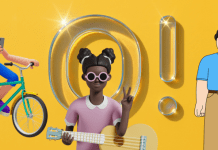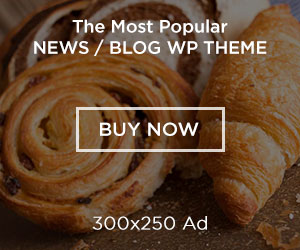Getting “NVIDIA installer cannot continue” error messages every time you try to install drivers?
Too annoying!
Right?
While trying to install drivers many users get error popup messages like “NVIDIA installer can’t continue working Windows 10” and they don’t know how to get over it.
Are you also struggling with the same situation?
Congratulations!
You have found the perfect place where you will get the ultimate solution for your problem.
But before jumping straight into the problem let’s first see “what is NVIDIA driver?” and have a systematic approach towards the solution.
So, let’s get started!
What is the NVIDIA driver?
The “NVIDIA Driver” is a software driver for NVIDIA Graphics GPU that is installed on the PC.
It is a sort of a program that is used as a mean to communicate from the Windows PC OS to the device. Moreover, this software is required in most cases for the proper functioning of the hardware device.
Mostly, the drivers come with Windows or they can be found by updating Windows in Control Panel as well as they can be downloaded from the NVIDIA support website.
Should I remove NVIDIA drivers from my device if I get an error message?
Although, you can remove the NVIDIA drivers anytime from your device, but that is not the only way to avoid getting “NVIDIA installer can’t continue working Windows 10” error messages.
Instead, you can fix the problem and make the installer work properly without getting such annoying pop-ups.
How to fix the “NVIDIA installer can’t continue working Windows 10” error?
Most often, people get error messages like “NVIDIA Installer Failed”, or “NVIDIA installer can’t continue”. Such messages prevent the users from installing drivers for NVIDIA graphics cards.
However, there are a huge number of possible causes, and it happens with a variety of versions. It means that it doesn’t exclude any version and it can be frustrating for a lot of users who don’t know how to fix it.
Fortunately, along with a huge number of possible causes, the number of solutions is also as huge. You can use the one that suits you the best.
So without wasting any more time let’s see some of the possible methods;
Method 1:
The first method is that you can manually install the drivers
Method 2:
You can also try deleting everything related to NVIDIA and try the set up again
Method 3:
You can disable your antivirus software and try again
Method 4:
Try renaming NVIDIA’s folders in the program files
Method 5:
Try using “Display Driver Uninstaller”
These were some of the methods that you can use to fix your errors related to the NVIDIA installer. Although your issue will be resolved with these methods but still in the worst-case scenario if none of the methods work for you, you can use the repairing tool which can scan and replace the corrupt and missing files.