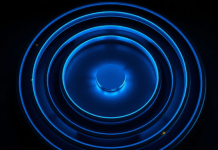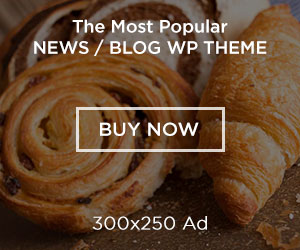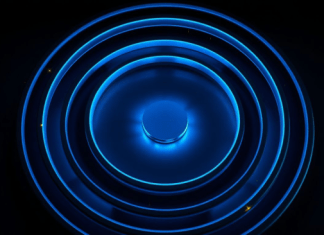The unintentional deletion of files can result in terrifying nightmare scenarios. Even if files are erased on purpose, there is still a possibility that you may need to retrieve a previous copy or version of a file somehow. There are, to your great relief, a number of methods, both paid and free, that can be utilized to retrieve deleted files from your computer. You can find a step-by-step guide on how to recover permanently deleted files in this post.
Is it Possible to recover Permanently Deleted Files?
It’s good that files that have been permanently erased can still be recovered, though there is a condition attached. Files that have been erased permanently in Windows or Mac can be recovered if there is no external damage to the storage drive it works perfectly fine, and your computer can read all the data on it without any difficulty.
Although they are deleted from your computer, they remain saved in the depths of your disk. The system has flagged these files as inaccessible data, and they are currently waiting for fresh data to be written over them on the disk so that they can be deleted. It’s possible to restore deleted data in Windows 10 by following the steps outlined in the following section.
- A professional file recovery software
- Recycle Bin for deleted file recovery
- Data recovery from Backups
Method 1: Recover Permanently Deleted Files Using Data Recovery Software
Using Recoverit, users can reclaim lost files in 1000+ formats, such as files, photos, videos, and audio, as well as other documents from more than 2000 storage devices, like internal and external hard drives, SD cards, USB flash drives, etc.
Follow the steps below to recover lost data using the data recovery software– Wondershare Recoverit:
Launch Recoverit Data Recovery
In order to get started with retrieving deleted files from the computer, launch Recoverit Data Recovery. If the software is not already installed on your PC, you can download it from the link above.
Select the Location to Scan Deleted Files
Select the location from where you want to recover your data. On the left side of the screen, you can find the option of “Hard Drives and Locations.” Under this section, you can find all the drives of your computer and the external drives, if you have connected any. After you have located the drive from where you want to recover the data, hit “Start” to start scanning that drive for lost files.

Preview the Deleted Files before Recovering
Recoverit provides you with the ability to preview each file, whether it is an image, video, PDF, PPT, or any other format. You can also perform a search to find any specific file on the drive. Apart from that, there is an option to filter the files based on their file type, time, and size. So, you don’t need to recover everything, just find your required file and retrieve it.

Go to that location and click the “Recover” button in order to retrieve your data. To avoid losing information once more, carefully store all restored data on a drive other than the scanned one.

Why Should You Choose Recoverit?
Because there are so many ways to retrieve deleted images, the process can occasionally become laborious. When it refers to restoring lost or deleted files, Recoverit gives you one of the promising solutions with a few clicks. It is recommended due to the fact that Recoverit has been recognized with a number of awards for the highest recovery success rate in the industry. Moreover, you can explore its features below:
- Support restoring 1000+ types of files and file systems, like documents, photos, videos, audio, emails, and other files.
- Restore your data from all most scenarios in which it was lost, like emptying the trash, accidental deletion, formatting, and other scenarios.
- Support recovering lost data from 2000+ storage devices, including hard drives, SSDs and RAID, USB drives, SD cards, memory cards, and laptops/desktops/cameras/camcorders/music players/external disks/video players, etc.
- Recoverit can also resolve problems that prevent the computer from booting up and restoring data after a system crash.
- There are no size limits on the files, and you can restore up to ten media files for free.
- No payment is required if your data is not recovered successfully.
Method 2: Recover Lost Data from Trash Bin or Recycle Bin
To begin the data recovery process, search in the Recycle Bin first. It is possible to swiftly restore files from the Recycle Bin / Trash Bin by selecting Restore out from the context menu once you right-click on the file. After locating it, we’ll return the file to its rightful location.
Method 3: Recover Lost Data Using Backups
Make a backup of your most crucial files so that you don’t lose too much essential information if the files ever get deleted. Now is the moment to check your backup to see if there is a copy of the file you erased if you have one. And if you don’t already have one, you should get one now. In Windows and Mac systems, there are several useful backup options. To readily retrieve deleted data or the older versions of files, Windows’ File History and Mac’s Time Machine tool come in handy, although it’s disabled by default.
Conclusion
This article discussed the most effective approach to restoring deleted files from your PC. Along with it, you can also find suggestions for how to prevent such a catastrophe from occurring. Just because a file has been deleted does not necessarily mean that it has been lost forever.
You may be able to recover permanently deleted files with the assistance of trustworthy data recovery software such as Wondershare Recoverit. You may scan your hard disk using Recoverit Data Recovery, and it will help you recover deleted files easily.