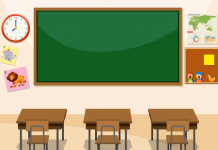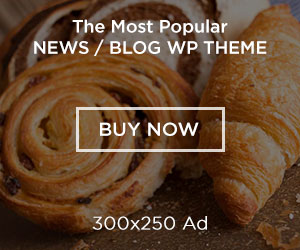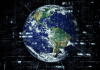So you have decided to get into screen recording, or you are already doing it but having a hard time being consistent with the uploads. Well, with the correct information, you can learn how to record high-quality videos. In this article, I share with you 14 tips for mastering screen-recording as a content creator.
Create a Recording Plan
Before you start screencasting, you have to determine what tools you will use for video or voice messaging and how long it should be. Once everything has been decided about the topic, creating a more specific outline or script can help structure your videos into logical blocks. This makes it easier for people to follow along with more accurate timing information.
Decide the Length of the Recording
You must know whether your video needs to be long or short while planning out a new piece of content. Some people may want an in-depth guide on something, while others might prefer a shorter summary of multiple topics regarding one subject. This can decide whether you use more time for recording or editing, so there is less risk of having severe mistakes.
Screencasts should be between 5-20 minutes long, depending on their purpose. If it is an instructional video, 10 min would be enough to cover all the details. Still, if it is about sharing tips, for example, 20 min might be better because you can include stories that will make the video more enjoyable.
Clear up Background Data Before You Start Recording
It is important to have a free computer with plenty of RAM. Having too many processes open in the background can cause performance problems, especially if your laptop is also used for other tasks. If you are using extensions or applications running in the background, they can interrupt your recordings by changing pages that can confuse viewers. Your webcam should work appropriately before starting your recording, so click around until everything is ready.
Use the Best Microphones
You need to use a microphone that doesn’t pick up the background noise. Otherwise, it will irritate your viewers or the other person on the video messaging end. Always test that microphone before starting to record by speaking typically and checking how much audio was recorded. Headphones are also needed because the microphone will record your voice only, without any other sounds that might appear in your recording.
Position Your Webcam Correctly
You need to position your camera directly in front of you and at eye level so viewers can see what you are looking at. If they can’t see properly, they will get distracted or even lose track of what’s happening on the screen. Sometimes you may want to turn off your monitor so people can focus on your face and listen better.
The quality of screen-sharing videos can be increased by moving the webcam closer to yourself. But not too close as you become out of focus. The best camera placement is almost directly over your shoulder or slightly elevated above head level. This will ensure that every one video messaging can see your hands and face while communicating important information to them.
Use Annotations
Annotations will help people understand what you’re talking about and allow them to skip over any irrelevant material. Annotations are supported by all the major screen recording platforms, including OBS and Green Screen software. Try using callouts whenever you mention important points or products in your video. This will make it easier for viewers and help improve the clarity of your overall presentation style.
Be Careful With the Cursor
To make your video easy to follow, you need to move or hide the cursor before the recording begins. You can do that by selecting a corner of your screen where it will disappear and resizing it, so it isn’t distracting in any way. Also, try using annotations to point out specific parts of the video instead of moving the cursor because this makes everything much clearer for people watching.
Zoom In Through the Recording
The best way to see if something’s readable is by zooming as far as possible without losing focus on what you are trying to read. The same goes for videos- watch from a distance until they look readable and readable.
Make sure that you manage to zoom in and out during live streaming or other types of screen sharing online at the right moments. This way, the viewers will see everything that is going on your monitor without any parts being cut off. Try using Hypercam for this as well as another recommended tool called Camtasia.
Edit to Remove Unnecessary Recordings
Some of the things you record might not be relevant for your video, so you need to look at them carefully before uploading them. The best result can be achieved if you edit out any unwanted content from videos before publishing them. The final output should only include those essential parts required for others to understand what’s going on with computer screens at a higher level than just watching it live without being edited.
Test Screen Recording Software
Before creating new video content or voice messaging, always try testing your preferred tools over the internet by creating a demo file. Once you see whether they can work fine with your webcam and microphone, check if you like the results and how easy it is to make notations and annotations efficiently or even add special effects (depending on what you had planned).
Add Second Monitor to the Recording
If your screen share is computer hardware, then adding another monitor on top of your main one will improve the quality of this type of video. It’s recommended that you either do this during live streaming or try capturing it separately before editing it together with the other video material.
Inform the Viewers What You Are Covering
You should include a short explanation at the beginning of your video, so people know exactly what it is about. If they understand immediately, then there’s no need to continue explaining through the rest of the video because this will just take additional time that could be spent on other things. It also helps increase the reception of your videos by setting appropriate expectations among your viewers who are likely to want to watch, share and comment on them later.
Size Videos With Standard Dimensions
Make sure that you always use well-tested video formats when capturing content that’s about computer screens. One mistake many new screencasters make is creating unusually sized videos. This can happen if software configuration isn’t done properly or if recordings use different resolutions for play-back. The best thing to do is always configure recording software before starting and create standard sizes like 1280 x 720 (16:9), 1920 x 1080 (16:9), or 1440 x 900 (16:10).
Create Recordings Without Any Crispy End
The last step is all up to you; make it creative! Viewers need to know when a screencast has ended and what point they hit if they want to look at your video later. The best solution for this is adding annotations (highlighted text) that remind people watching the end of the recording or place links that lead them back to other videos on your channel or other online resources. Nothing is more annoying than ending a video with no notation of what to expect further on and having the whole content come as a surprise only after playing through it.
Are you planning to record a video or use a screen recording app? Well, follow the tips above to create the best screencasts. You can also use the stork audio and video messenger for virtual meetings. The screen recording app https://www.stork.ai/ is a powerful tool for screen recording and asynchronous presentations.