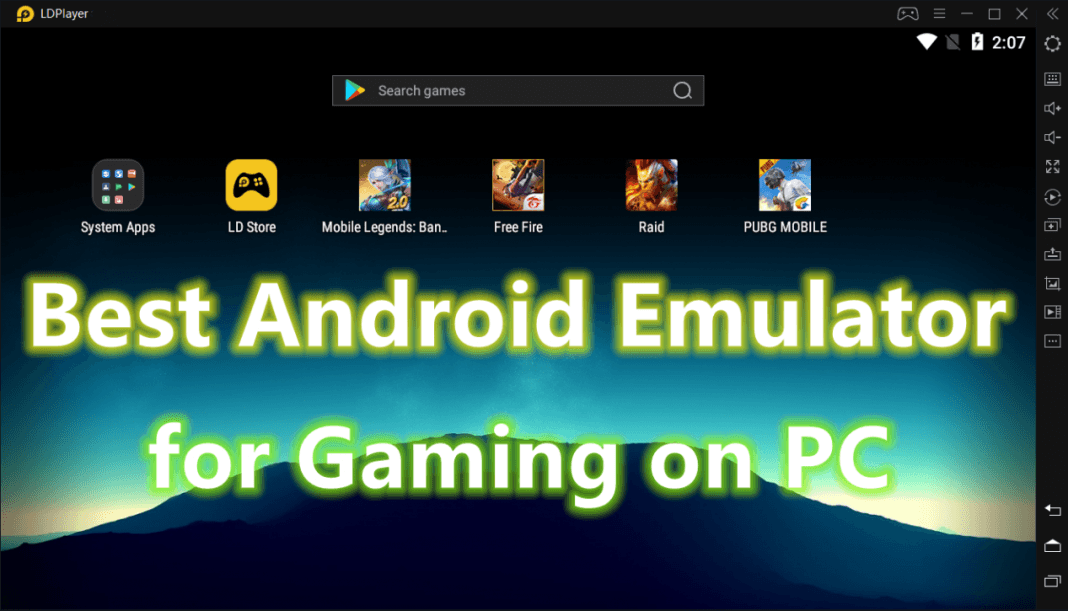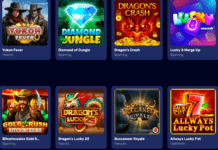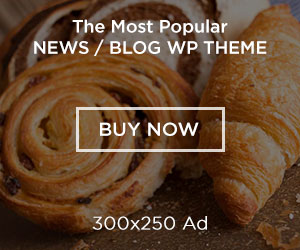Having a hard time playing mobile games on your Android phone? Sick of constant lags in game playing? Sick of your broken low-end Android phone? Fed up with overheat screen? Desperately need a new way to play your favorite Android mobile games? Here is a solution for you. To get an Android emulator is your best way out.
What is an Android emulator? Simply speaking, it is a piece of software. Running an Android emulator on PC is just like opening an Android phone. It has a similar interface to a smartphone. Technically speaking, it simulates an Android system on your PC. This is a cutting edge technique which offers you the benefits of both smartphone and computers.
LDPlayer – A Helper for Playing Android Games on PC
There are several emulators available nowadays. I have tried several of them, including Memu, BlueStacks, NoxPlayer, and LDPlayer. Among them, I enjoy LDPlayer the best. It helps me to play my favorite mobile games on PC in high performance. Beside, LDPlayer is a free Android emulator for PC with several merits.
1. It is friendly to PC with average and even under-average configuration. You don’t need a fancy PC to get a fancy game playing experience.
2. It runs fast and stable thanks to its unique emulation technique. Don’t have to be afraid of losing contact with your teammates all of a sudden.
3. It provides a series of cool tools to help you to customize your play, such as keyboard mapping, screen recorder, and multiple instances. You don’t have to force yourself to get used to the unfamiliar buttons. You can reexamine your strategies over and over again. You can show off your excellent game performance with your friends.
How to Use LDPlayer to Play Android Games on PC?
It only takes three steps!
1. Search LDPlayer on Google. Download the latest version from its official website.
2. Launch the emulator, and you will be prompted to the app store.
3. Search and download the game you want. Over thousands of Android games are available to play on your PC with LDPlayer.
Note: If you want to uninstall a game, tap and hold the icon of the game until the trash can icon appears, and then move it to the trash can.
Before you play a game, you’d better check all the cool stuff LDPlayer provides you in the right sidebar. Otherwise, you would miss some major benefits of playing Android games on PC.
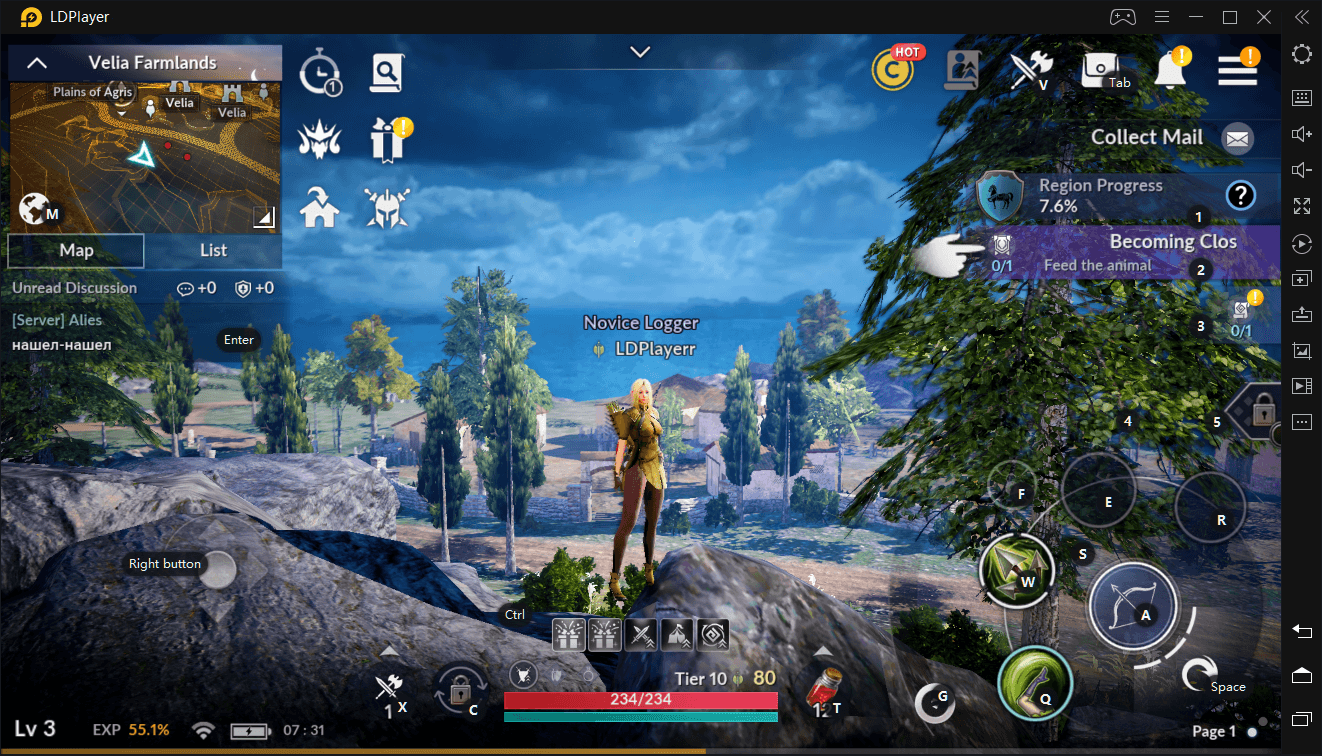
How to Use Cool Tools to Play Android Games on PC?
1. Learn to Adjust Settings
The setting button is on the right sidebar. You can customize your game settings, such as screen resolution, CPU and RAM with the help. That is to say, you can choose the setting which suits your current game best. It is well-being for fans of games. If you don’t know how to choose one, you can play with the default settings.

2. Learn to Map Keyboard
You can also customize your inputs with LDPlayer. But if you don’t feel like deciding the inputs yourself, LDPlayer has preset inputs schemes for every game, which you can instantly make sense when you play it. For example, normally, you can use WASD to move your character in the game and use a mouse to strike. The inputs schemes change from game to game.
3. Get Help from Excellent Supportive Service
This is another major reason why I would like to recommend LDPlayer to you guys. LDPlayer is always ready to solve your issues. Its customer service answers all questions from users on Facebook. It even adjusts the emulator to provide better support to popular games. For example, they update their emulator to optimize the gaming performance for Black Desert Mobile on PC.
Conclusion
If you need a new way to play Android games, I would definitely recommend LDPlayer. It is the best emulator I’ve ever used. It performs perfectly well so far. It meets all my need for playing my favorite Android games on PC. It even improves my performance in game playing. I don’t know whether there will be a cooler emulator in the future or not. For now, I settle myself with the best emulator I can get access to – LDPlayer.