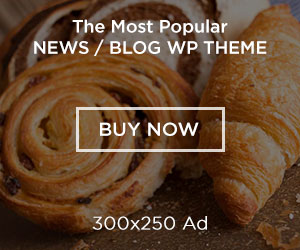Are you facing problems while playing video files on your Mac? Don’t worry, there are several reasons why your videos became corrupted or damaged all of a sudden. If videos on your Mac display any error message or black screen while playing them, try to find the main cause of the issue. If you are trying to play your videos on any media player on your Mac but failed, keep reading this article.
You need to determine why your video files become corrupted or unplayable before you apply any proper workaround to make them playable again. In this article, we’ll introduce you to why videos are not playing on Mac – possible reasons and their solutions. Additionally, we will introduce a widely used professional video repair tool, i.e., Stellar Repair for Video, which can quickly fix your corrupted video on Mac.
Why Your Video Files Get Corrupted?
The corruption of your video files can be due to many reasons. Before you apply any method to repair corrupt video files on Mac, find the main cause of the problem. Here are some main causes for video corruption issues:
- There may be problems while reading or writing data on the hard disks because of their bad sector.
- A broken or damaged video header is also the main culprit for videos not playing issues on Mac.
- Frequent power cuts, viral infections, or system errors can also cause interruptions while playing video files and make your videos unplayable.
- Always download videos from trusted sources on your device. Also, make sure your device has a stable internet connection.
- You may be using an unstable video player to play your video files.
- When you change file extensions of your video to some other format.
Quick Solutions to Repair Videos Not Playing on Mac
Irrespective of the reason, this section provides you with some quick and easy ways to fix corrupted video files.
Try these methods one by one to repair your corrupt video files on Mac:
Method 01: Repair Corrupt Video File Using VLC Media Player
The VLC media player not only plays your multimedia files but also repairs minor corruption issues. The video repair feature of the VLC player allows you to repair your damaged AVI, MP4, or MOV video files in a few simple steps.
In VLC, you can go through the following steps to quickly fix your damaged video files using this built-in repair feature:
- Open VLC Media Player and click on Tools; then select Preferences.
- Go to the “Input/Codecs” section to import your corrupt video file.
- Now, select Always Fix next to the “Repair AVI File” option.

Method 02: Repair Video by Converting It
You can convert the format of your corrupted or damaged videos to fix videos not playing issues on Mac. There are many video converter software available online that you can use to convert your video files. Go through the below-given steps to convert the format of your video using the VLC player:
- Launch the VLC media player and go to the “Streaming/Exporting Wizard” option located in the “File” menu.
- Now, click on “Transcode/Save to File” and click the “Next” button.

- Click the “Choose” button and select the file that you have to convert and then click on Next.

- Set the video and audio codecs by selecting the desired options for Format, Codecs, and Bitrates, then hit the Next button to continue.

- Select a location where you want to save your file and provide it with a name in the blank box.

Once you are done with the above steps, click on the Next button and then click the Finish button.
Method 03: Use a Video Repair Software
If the above methods somehow fail to repair video on Mac, try using third-party software for Mac video repair. There are several video repair software available online that you can use to repair your corrupted or damaged video files on your Mac.
To deal with severe corruption issues, we recommend you to use Stellar Repair for Video. This amazing software can repair your corrupted video files with minimum stress.
Check out some amazing features of this video repair software for Mac that set it apart from other video repair software:
- It can repair your corrupted videos in multiple formats, including MOV, MP4, AVI, and more.
- This software can repair your videos displaying a black screen, sound issues, blurry footage, or any other problem in no time.
- It allows you to preview the repaired videos before saving them on your system.
- The easy-to-use interface and high-speed repair feature of this software can help you to repair large video files quickly.
- The software is safe and secure to use and does not harm any files stored in your device.
Now that you are familiar with the features of Stellar Repair for Video software, it’s time to know how to do video repair on Mac using this software. Download and install the Stellar Repair for Video tool on your Mac device, and then go with the below-given steps to fix corrupted videos:
- Launch the software on your device and click “Add File” to upload your corrupt video/s.

- Click the “Repair” button to initiate the scanning process.

- After that, preview the repaired videos. Click the Save Repaired Files button to save the repaired videos at the desired location on your Mac.

Tips to Prevent Videos from Corruption on Mac
Given below are some important tips that you can keep in your mind in order to prevent video corruption issues on your Mac:
- Avoid downloading videos or even any other file from untrusted websites.
- Create multiple backups of your video files that you are editing on multiple storage devices.
- Keep your device OS and all software updated and virus-free.
- Avoid unexpected power shutdowns, as power failure while moving or copying video files can corrupt them.
Conclusion
In this blog, we have discussed all the easy methods to fix videos not playing on Mac. Just go with the aforementioned methods to fix your corrupted video files. However, if the manual methods to fix the issue of video file corruption fail, try the all-in-one Stellar Repair for Video tool to get your video repaired. Download it now and use it to fix corruption issues on your videos.